 |
Analysis of Data from Designed Experiments |
 |
|
Correlation and Regression |
<<Back
Analysis Using SAS
Analysis Using SPSS
Data
Input:
For
performing analysis, input the data in the following format.
{Here
serial number is termed as SN, plant population as PP,
average plant height as PH, average number of green leaves
as (NGL) and yield as YLD. It may, however, be noted that
one can retain the same name or can code in any other
fashion}.
Following
are the brief description of the steps along with screen
shots.
·
Open
Data editor: Start → All Programs →
SPSS for Windows → SPSS 15.0/ SPSS13.0/
SPSS10.0
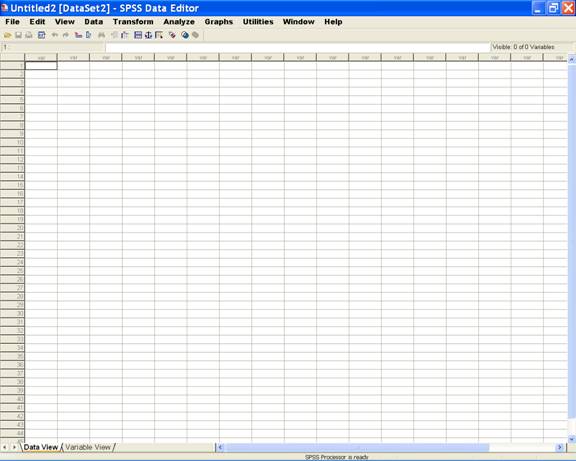
·
Enter
data in SPSS Data Editor. There are two views in SPSS Data
Editor. In variable view, one can define the name of
variables and variable types string or numeric and data view
gives the spreadsheet in which data pertaining to variables
may be entered in respective columns. In the present case,
we enter data in numeric format.
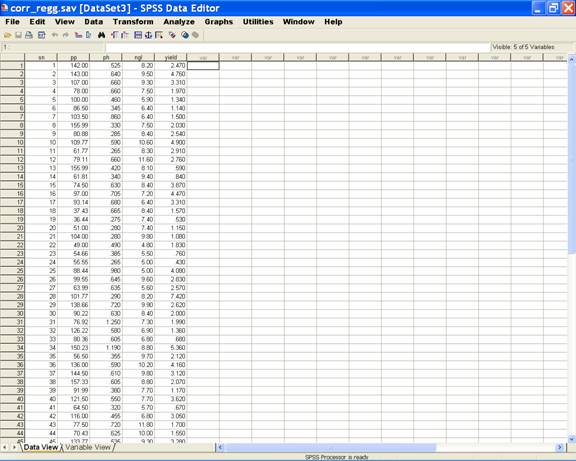
·
Obtain correlation coefficient between each pair of
the variables PP, PH, NGL and yield by using the following
steps
Once the data entry is complete, Choose Analyze from the Menu Bar. Now select Analyze → Correlate → Bivariate.
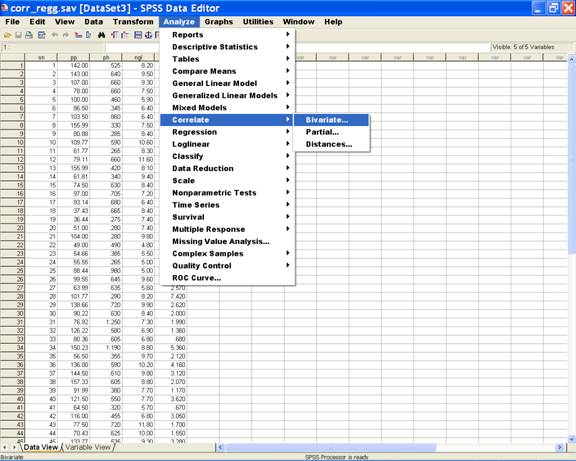
· This selection displays the following screen.

· In the Bivariate Correlations dialog box select the biometrical characters pp, ph, ngl and yield and send them to the Variables box. This displays the following screen.
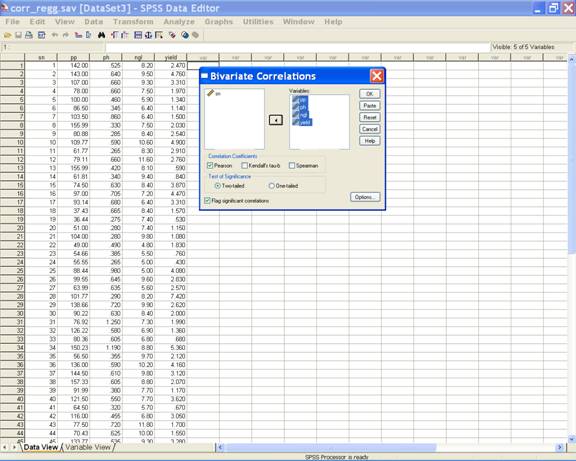
· Select Options in the Bivariate Correlations dialog box. Under the Statistics option check the Means and standard deviations check box. This selection displays the following screen.
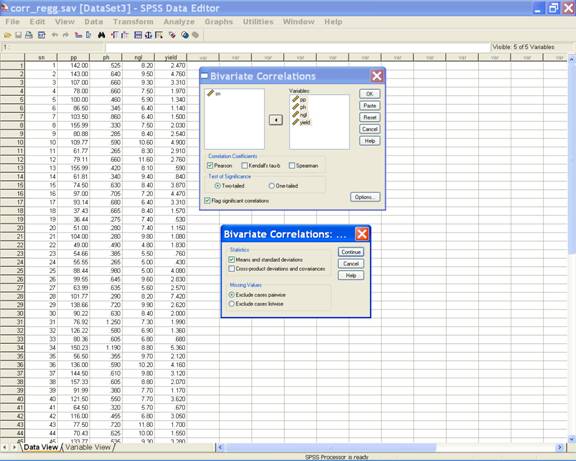
·
Click
Continue to return to the Bivariate Correlations dialog box.
· Click OK
Obtain partial correlation between NGL and yield
after removing the linear effect of PP and PH by using the
following steps.
· Choose Analyze from the Menu Bar. Now select Analyze → Correlate → Partial.
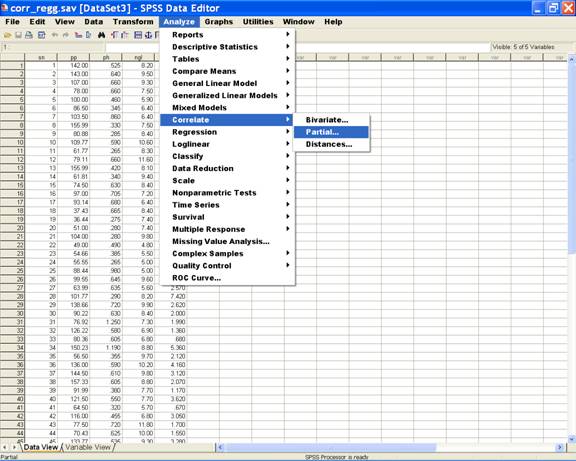
·
This
selection displays the following screen.
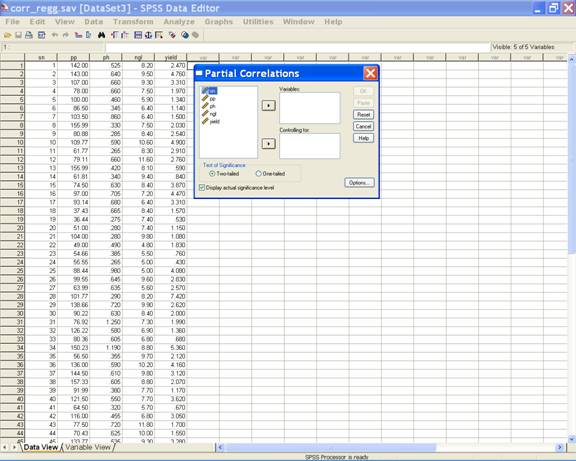
·
In
the Partial Correlations dialog box select yield and ngl and
send them to the Variables box and send pp and ph to the
Controlling for box. This displays the following screen.

·
Select
Options in the Partial Correlations dialog box. Under the
Statistics option check the Means and standard deviations
check box. This selection displays the following screen.

·
Click
Continue to return to the Partial Correlations dialog box.
·
Click OK.
·
Choose
Graphs from the Menu Bar. Now select
Graphs → Interactive→ Scatterplot.
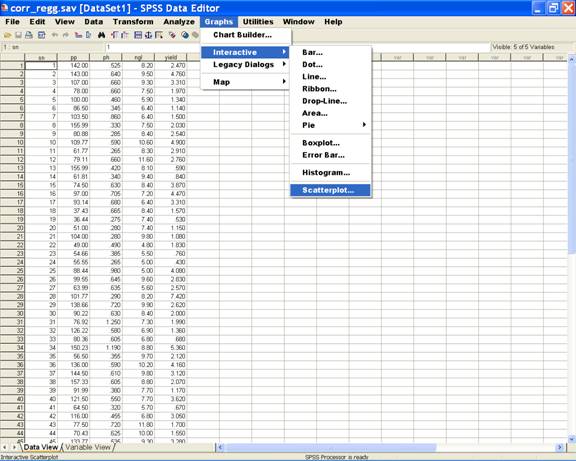
· This selection displays the following screen.
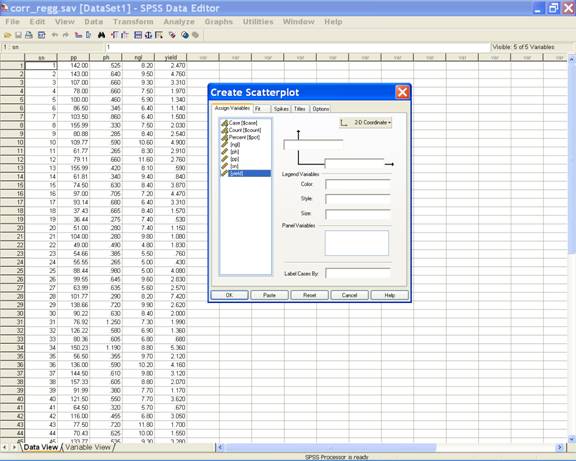
·
In the Assign Variables tab put pp in the vertical
axis and yield in the horizontal axis. This selection displays the following screen.
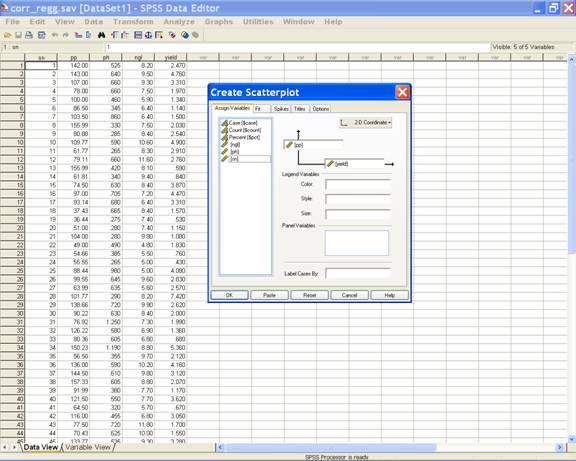
·
Click OK
·
Choose
Analyze from the Menu Bar. Now select
Analyze → Regression → Linear.
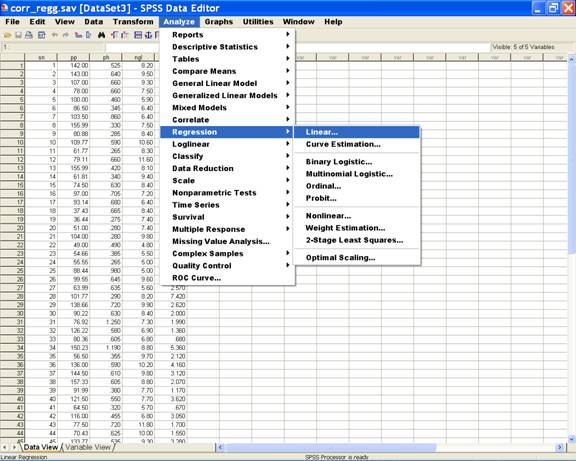
· This selection displays the following screen
.
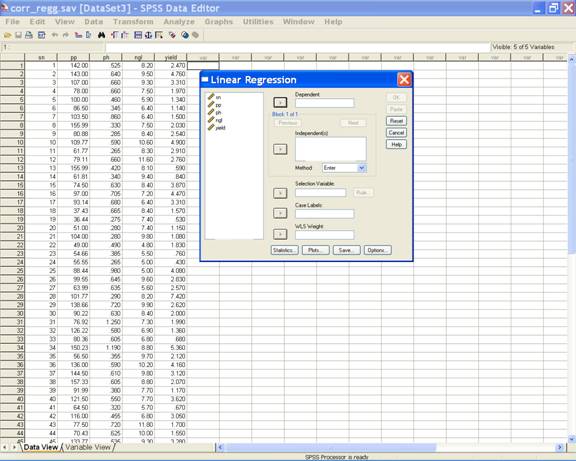
· In the Linear Regression dialog box select yield and send it to the Dependent Variable box; select and send pp, ph and ngl to the independent(s) variable box. This displays the following screen.
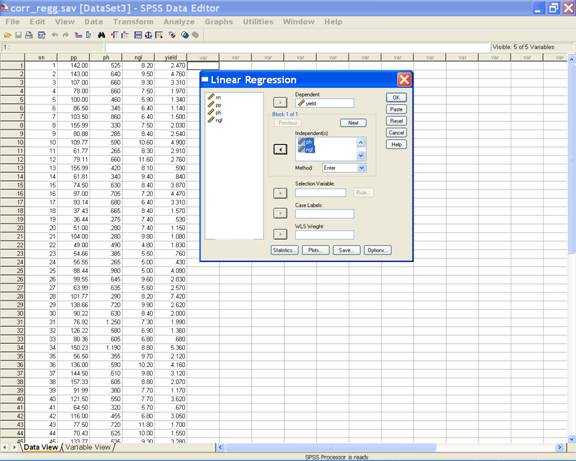
· For the Durbin-Watson statistics click Statistics on the Linear Regression dialog box. In the Linear Regression: Statistics dialog box check the Durbin-Watson check box under Residuals and other options as required. This displays the following screen.
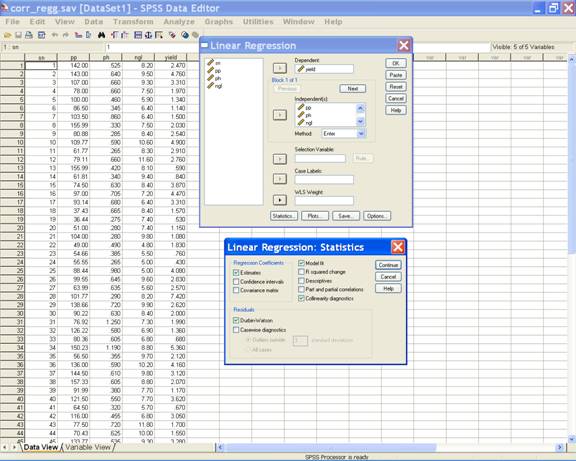
·
Click
Continue to
return to the Linear Regression dialog box.
·Click
Save in the
Linear Regression dialog box. In the Linear Regression: Save
dialog box check the desired options under Predicted Values,
Residuals, Distances and Influence Statistics. This
selection displays the following screen.
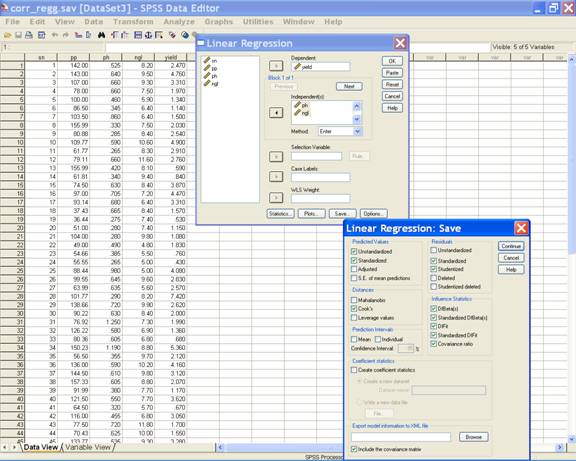
· Click Continue to return to the Linear Regression dialog box.
A regression model without
intercept can be fitted by using the following procedure
· In the Linear Regression dialog box Click Options. This selection displays the following screen.
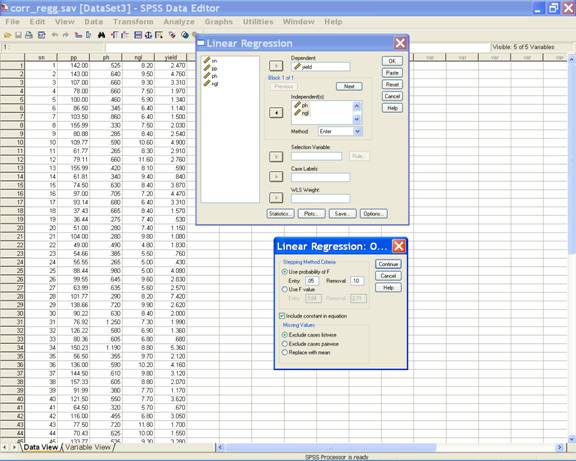
·
For the regression model
without intercept uncheck the include constant in equation
option. This
selection displays the following screen.
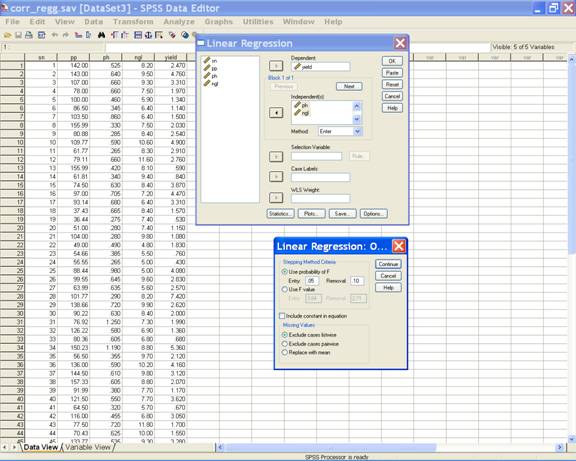
·
Click
Continue to
return to the Linear Regression dialog box.
·
Click OK.
·
Some output results for the regression analysis are
produced in the SPSS Data editor. Which are as follows:
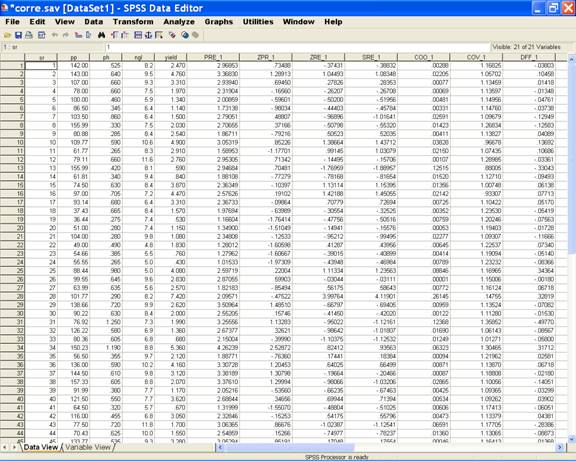
·
To
answer all the questions 1 to 8,
the following syntax may be used after creating the data
file.
CORRELATIONS
/VARIABLES=yield pp ph ngl
/PRINT=TWOTAIL NOSIG
/STATISTICS DESCRIPTIVES
/MISSING=PAIRWISE .
PARTIAL
CORR
/VARIABLES= yield ngl BY pp ph
/SIGNIFICANCE=TWOTAIL
/STATISTICS=DESCRIPTIVES
/MISSING=LISTWISE
.
IGRAPH
/VIEWNAME='Scatterplot' /X1 = VAR(yield) TYPE = SCALE /Y =
VAR(pp)
TYPE = SCALE /COORDINATE = VERTICAL
/X1LENGTH=3.0 /YLENGTH=3.0
/X2LENGTH=3.0
/CHARTLOOK='NONE' /SCATTER COINCIDENT = NONE.
EXE.
REGRESSION
/MISSING LISTWISE
/STATISTICS COEFF OUTS R ANOVA COLLIN TOL
/CRITERIA=PIN(.05) POUT(.10)
/NOORIGIN
/DEPENDENT yield
/METHOD=ENTER pp ph ngl
/RESIDUALS DURBIN
/SAVE PRED ZPRED COOK ZRESID SRESID DFBETA SDBETA
DFFIT SDFIT COVRATIO .
Analysis Using SAS Analysis Using SPSS
Home Descriptive Statistics Tests of Significance Correlation and Regression Completely Randomised Design RCB Design
Incomplete Block Design Resolvable Block Design Augmented Design Latin Square Design Factorial RCB Design
Partially Confounded Design Factorial Experiment with Extra Treatments Split Plot Design Strip Plot Design
Response Surface Design Cross Over Design Analysis of Covariance Diagnostics and Remedial Measures
Principal Component Analysis Cluster Analysis Groups of Experiments Non-Linear Models
Copyright Disclaimer How to Quote this page Report Error Comments/suggestions
(Under Development)
For exposure on SAS, SPSS,
MINITAB, SYSTAT and
MS-EXCEL for analysis of
data from designed experiments:
Please see Module I of Electronic Book II: Advances in Data Analytical Techniques
available at Design Resource Server (www.iasri.res.in/design)