 |
Analysis of Data from Designed Experiments |
 |
|
Descriptive Statistics |
Analysis Using SPSS
For
performing analysis, input the data in the following format.
{Here
Number of fruit (45 days) is termed as nfs45, Fruit weight
(kg) is termed as fw, seed yield/plant (g) is termed as syp
and Seedling length (cm) is termed as sl. It may, however,
be noted that one can retain the same name or can code in
any other fashion}.
Following are the brief description of the steps along with screen shots.
-
Open Data editor: Start → All Programs → SPSS for Windows → SPSS 15.0/ SPSS13.0/ SPSS10.0
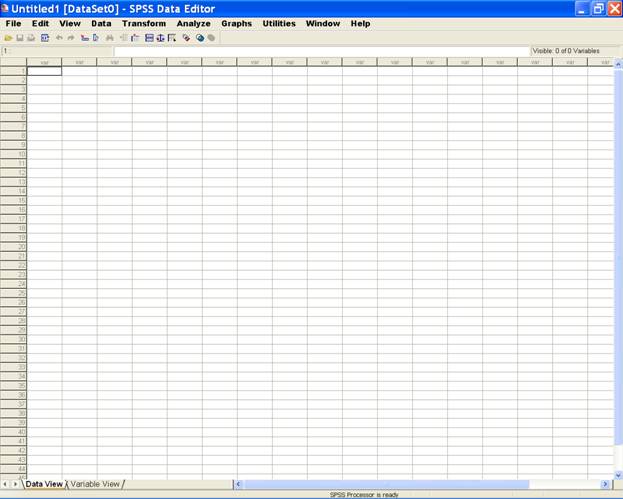
-
Enter data in SPSS Data Editor. There are two views in SPSS Data Editor. In variable view, one can define the name of variables and variable types such as string or numeric and data view gives the spreadsheet in which data pertaining to variables may be entered in respective columns. In the present case, we enter data in numeric format.
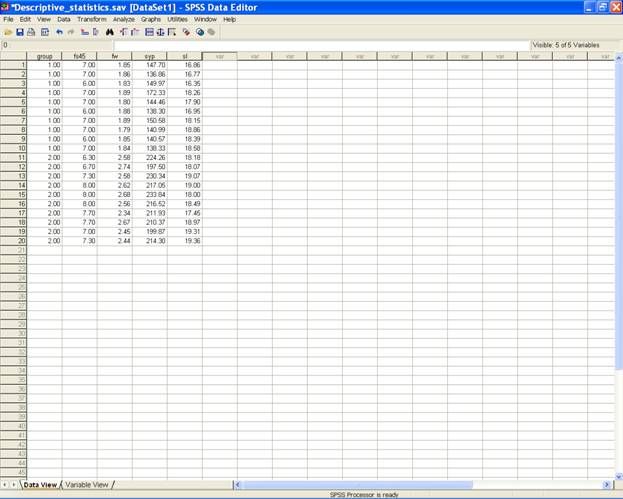
To answer the
questions
1. Obtain mean, standard deviation, minimum and maximum
values of all the characters.
3. Obtain mean, median, coefficient of skewness, coefficient
of kurtosis of all the characters.
8. Create a stem and leaf plot and box plot for all the
characters.
the
following steps may be used.
-
Choose Analyze from the Menu Bar. Now select Analyze → Descriptive statistics → Explore…
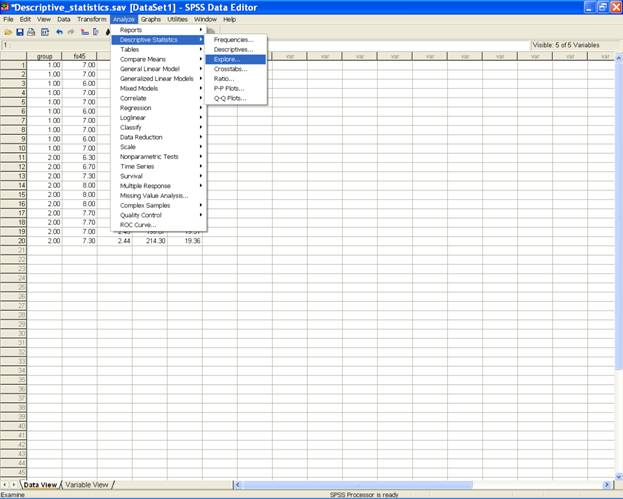
-
This selection displays the following screen.
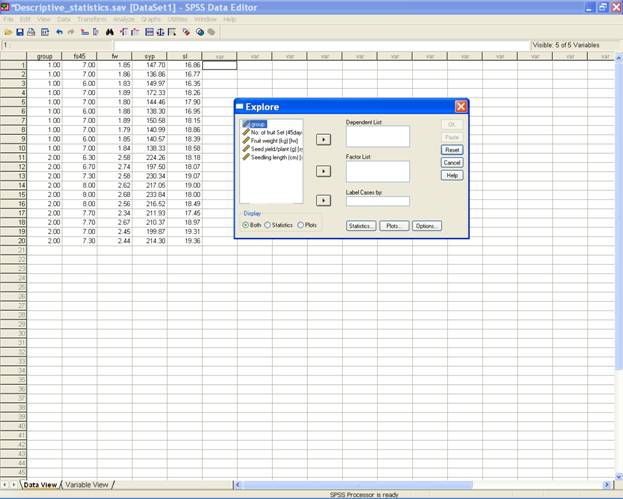
-
Select fs45, fw, syp and sl and send it to the Dependent List box. Select the Both( Default Option) tab in the Display option.
-
This selection displays the following screen.
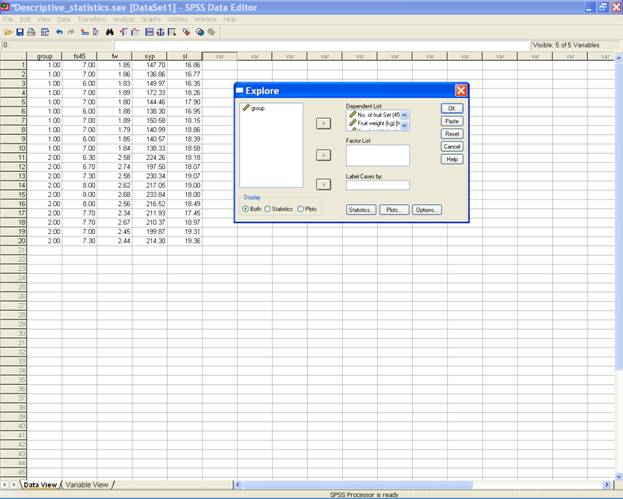
-
To plot the stem and leaf plot and box plot click on the Plot… tab in the explore dialog box and select the options for the respective plots.
-
This selection displays the following screen.
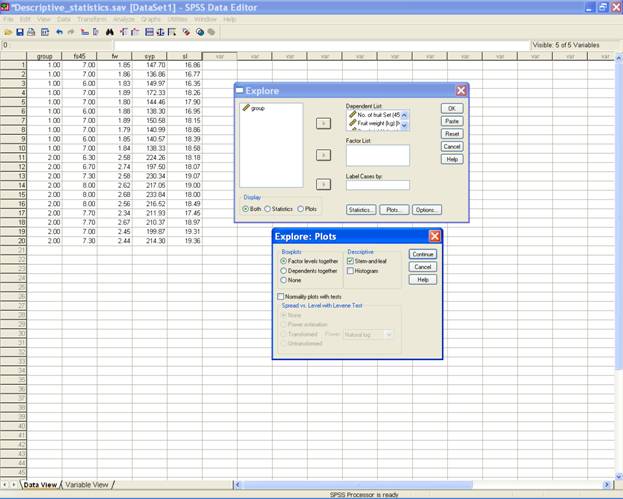
-
Click on Continue to return to the Explore dialog box.
-
Click on OK to get the output.
-
To answer the questions 1, 3 and 8 the following syntax may be used.
EXAMINE
VARIABLES=fs45 fw syp sl
/PLOT BOXPLOT STEMLEAF
/COMPARE GROUP
/STATISTICS DESCRIPTIVES
/CINTERVAL 95
/MISSING LISTWISE
/NOTOTAL.
1. Obtain mean, standard deviation, minimum and maximum
values of all the characters.
3. Obtain mean, median, coefficient of skewness, coefficient
of kurtosis of all the characters.
6. Prepare a discrete frequency table for all the characters
for the above data on group.
the following steps may be used.
-
Choose Analyze from the Menu Bar. Now select Analyze → Descriptive Statistics → Frequencies…
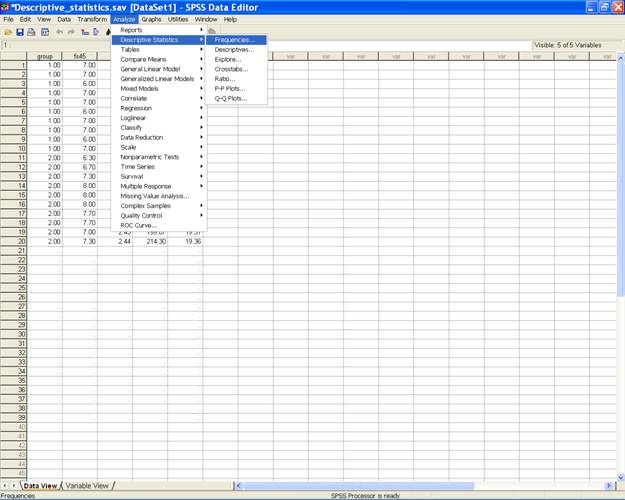
-
This selection displays the following screen.
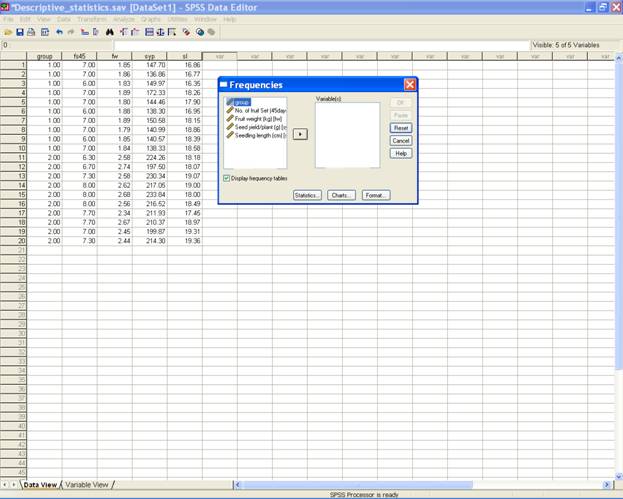
-
Select fs45, fw, syp and sl and send it to the variable box.
-
Click on the Statistics… tab to get the Frequencies: Statistics dialog box. Select the desired options (Mean, Std. Deviation, Minimum, Maximum, Skewness and Kurtosis) required for analysis.
-
To answer the question
6. Prepare a discrete frequency table for all
the characters for the above data on group.
put a check for the Display frequency tables on the Frequencies dialog box.
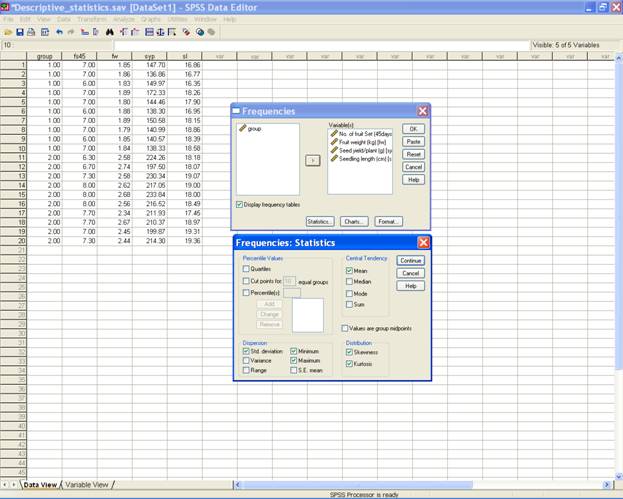
-
Click on the Continue tab to return to the Frequencies dialog box.
-
Click on OK to get the output.
For the Alternative Method 1: to answer the questions 1, 3
and 6 the following syntax may be used.
FREQUENCIES
VARIABLES=fs45 fw syp sl
/STATISTICS=STDDEV MINIMUM MAXIMUM MEAN SKEWNESS
SESKEW KURTOSIS SEKURT
/ORDER= ANALYSIS
.
Alternative
Method 2:
to answer the questions
1. Obtain mean, standard deviation, minimum and
maximum values of all the characters.
3. Obtain mean, median, coefficient of skewness,
coefficient of kurtosis of all the characters.
the following steps may be used.
-
Choose Analyze from the Menu Bar. Now select Analyze → Descriptive Statistics → Descriptives…
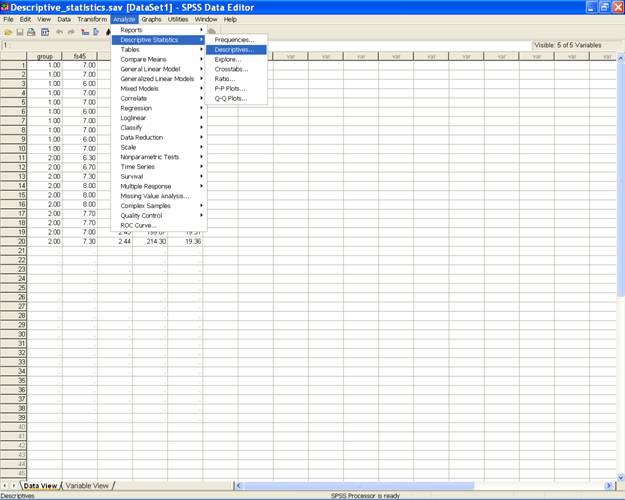
-
This selection displays the following screen.
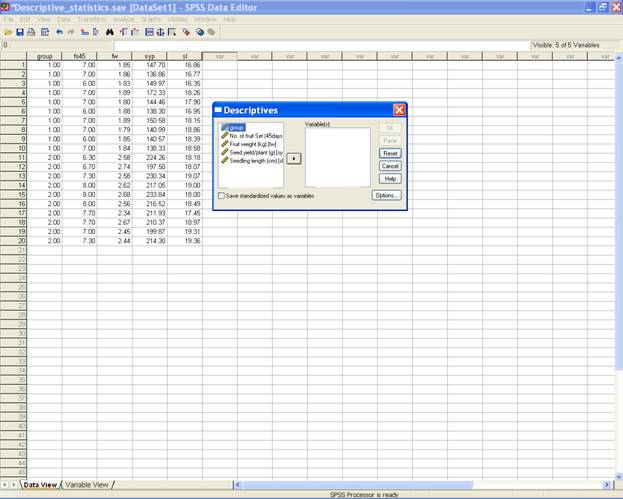
-
Select fs45, fw, syp and sl and send it to the variable(s): box.
-
This displays the following screen.
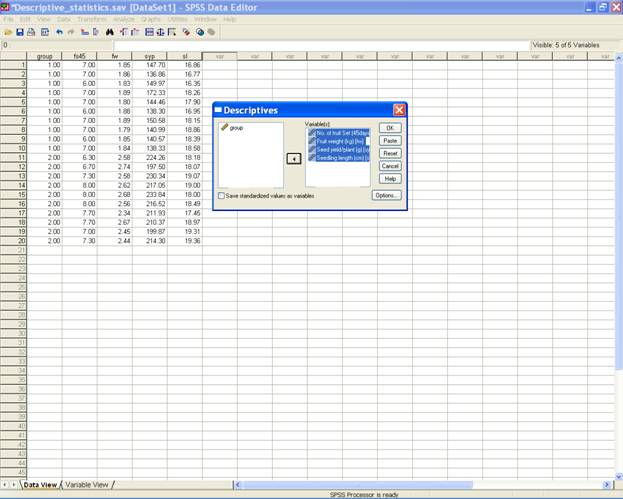
-
Click on the Options… tab on the Descriptives dialog box. Select the required statistics (Mean, Std. Deviation, Minimum, Maximum, Skewness and Kurtosis) for analysis.
-
This selection displays the following screen.
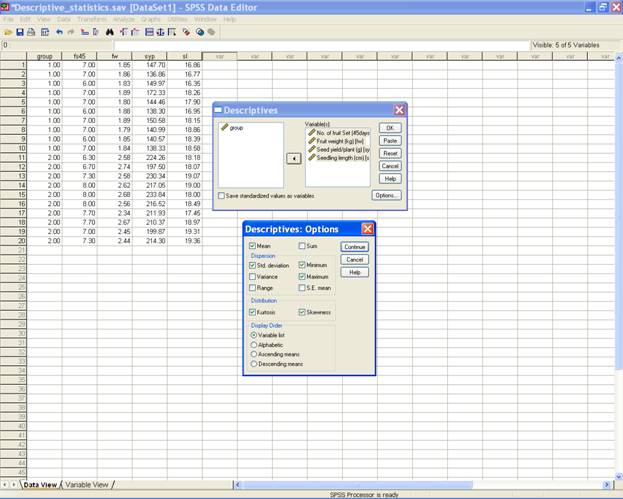
-
Click on the Continue tab to return to the Descriptives dialog box.
-
Click on OK to get the output.
For
the Alternative Method 2: to
answer the questions 1 and 3 the following syntax may be
used.
DESCRIPTIVES
VARIABLES=fs45 fw syp sl
/STATISTICS=MEAN STDDEV MIN MAX KURTOSIS SKEWNESS .
To answer the
questions
2. Obtain mean, standard deviation, minimum and maximum values of all the characters for
4. Obtain mean, median, coefficient of skewness,
coefficient of kurtosis of all the characters for each of
the group separately.
5. Test whether the data follows a normal
distribution or not for all the characters? Do it separately
for each of the two groups.
9. Create a stem and leaf plot and box plot for
all the characters for each group separately.
the following
steps may be used.
-
Choose Analyze from the Menu Bar. Now select Analyze → Descriptive statistics → Explore…
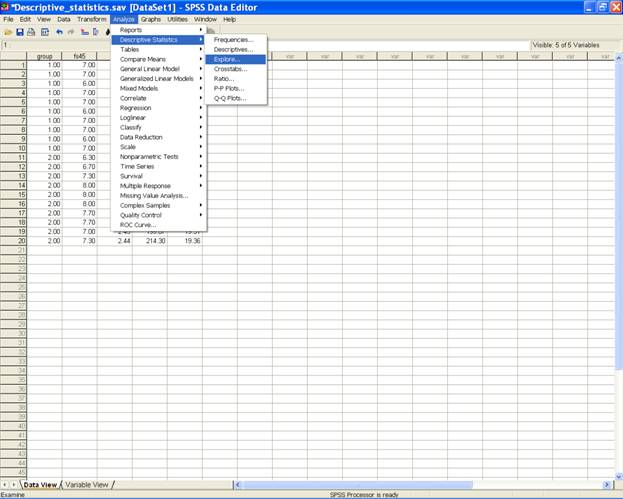
-
This selection displays the following screen.
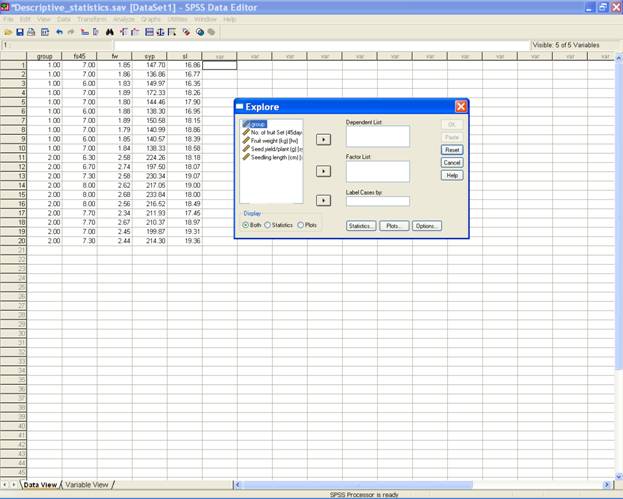
-
Select fs45, fw, syp and sl and send it to the Dependent List box. Select group and send it to the Factor List box.
-
Select the Both option in the Display option.
-
To create a stem and leaf plot and box plot and to test whether the data follows normal distribution or not, click on the Plots… tab in the explore dialog box. Select the required options in the Explore: Plots dialog box.
-
To test whether the data follows a normal distribution or not put a check against the option Normality plots with tests.
-
This selection displays the following screen.
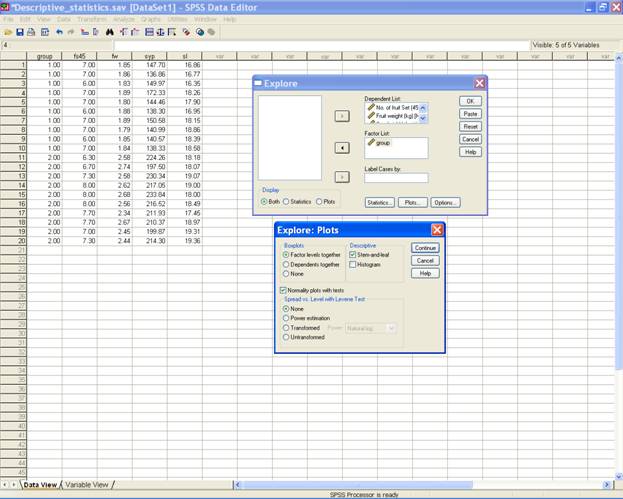
-
Click on Continue to return to the explore dialog box.
-
Click on OK to get the output.
To
answer the questions 2,
4, 5 and 9 the following syntax may be used.
EXAMINE
VARIABLES=fs45 fw syp sl BY group
/PLOT BOXPLOT STEMLEAF NPPLOT
/COMPARE GROUP
/STATISTICS DESCRIPTIVES
/CINTERVAL 95
/MISSING LISTWISE
/NOTOTAL.
To
answer question
7.
To prepare 2-way frequency
table between group and fruit set after 45 days the
following steps may be used.
-
Choose Analyze from the Menu Bar. Now select Analyze → Descriptive Statistics → Crosstabs…
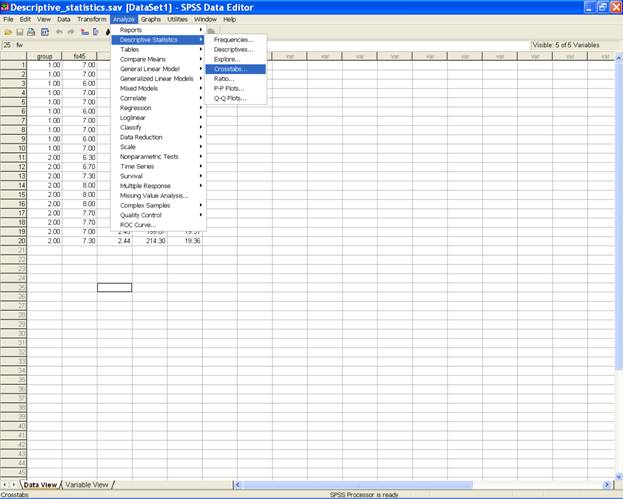
-
This selection displays the following screen.
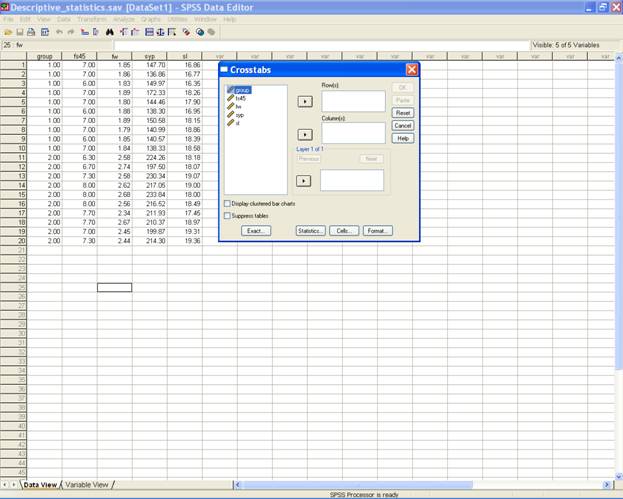
-
Select the variable group and send it to the Row(s): box and fs45 to the Column(s): box.
-
This selection would display the following screen.
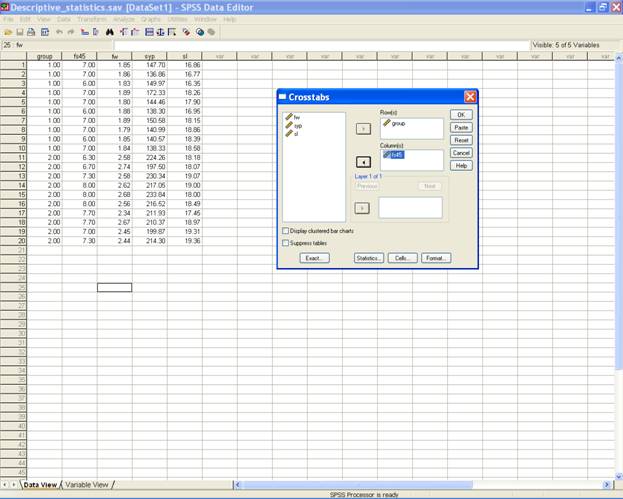
-
Click on OK to get the output
For
question 7. To prepare 2-way frequency table between group
and fruit set after 45 days the following syntax may be
used.
CROSSTABS
/TABLES=group BY
fs45
/FORMAT= AVALUE TABLES
/CELLS= COUNT
/COUNT ROUND CELL .
To
answer question
10. Make the grouped frequency distribution by
dividing the data on seed yield per plant in 10 classes
135-145, 145-155, 155-165,165-175, 175-185, 185-195, 195-205, 205-215, 215-225, 225-235 with
upper limits exclusively and their frequencies.
the
following steps may be used.
-
Choose Transform from the Menu Bar. Now select Transform → Recode into Different Variables…
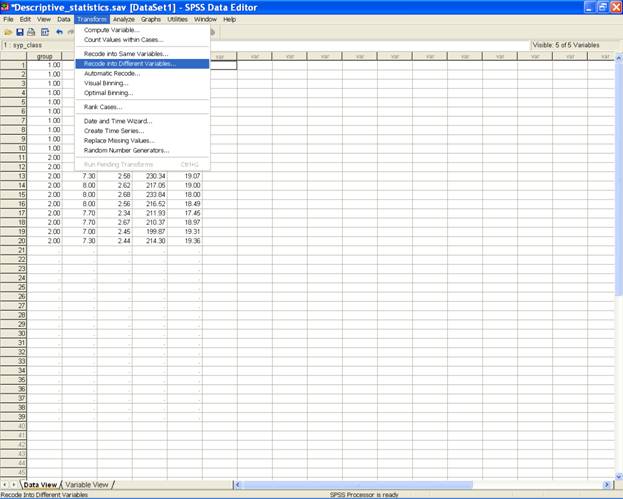
-
This selection displays the following screen.
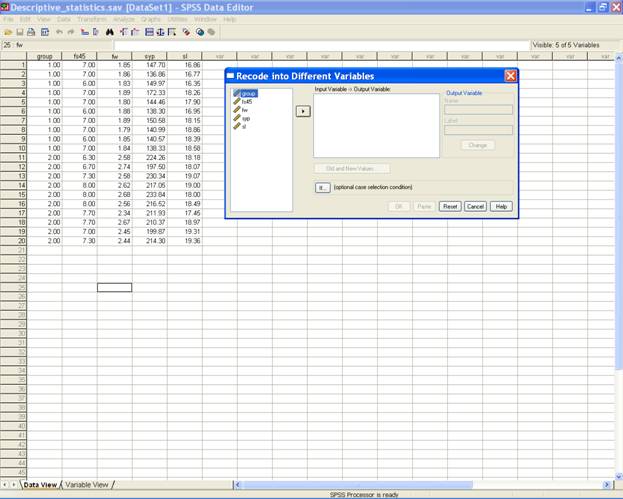
-
Select the variable for which the frequency distribution is required( in our case it is syp) and send it to the Numeric Variable → Output Variables box.
-
Define the Output Variable name and click on Change tab.
-
This selection displays the following screen.
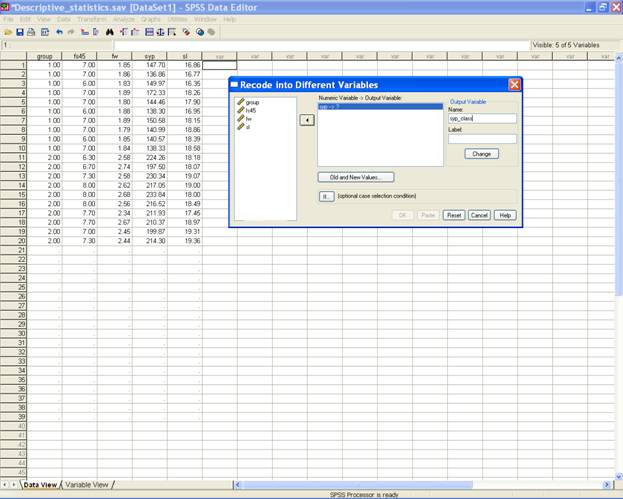
-
Click on the Old and New Values… tab.
-
This selection displays the following screen.
-
Define the range for the frequency distribution and give the name for the new value.
-
Add this new value to the Old → New box.
-
This selection displays the following screen.
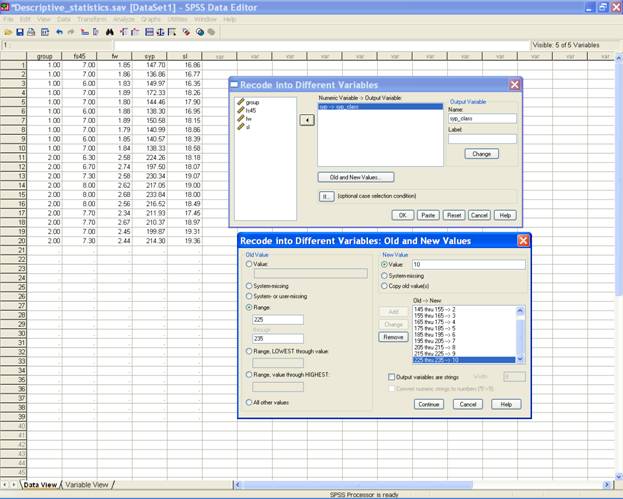
-
Click on Continue to return to the Recode into Different Variables… dialog box.
-
Click on OK to get the output for the frequencies in the SPSS data editor as follows.
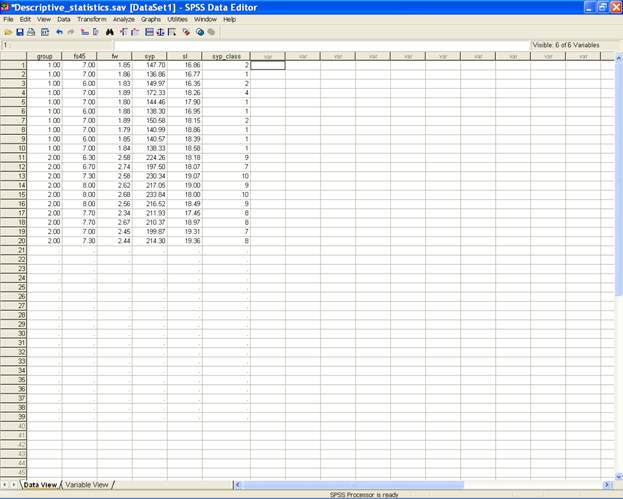
To
answer question 10
the following syntax may be used.
RECODE
syp
(135 thru 145=1)
(145 thru 155=2)
(155 thru 165=3)
(165 thru 175=4)
(175
thru 185=5) (185
thru 195=6) (195
thru 205=7) (205
thru 215=8)
(215
thru 225=9) (225
thru 235=10) INTO
syp_class .
EXECUTE
.
To answer the
question
11. To prepare a
histogram for the grouped frequency distribution in question
number 10 the following steps may be used.
-
Choose Analyze from the Menu Bar. Now select Analyze → Descriptive Statistics → Frequencies…

-
This selection displays the following screen.
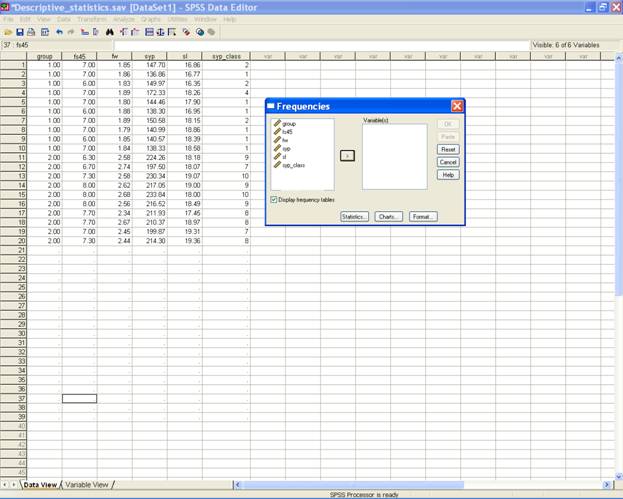
-
Select the variable syp and send it to the Variable(s): box.
-
Check the option for Display frequency tables to get the grouped frequency table.
-
Click on Charts… tab and in the Frequencies: Chart dialog box and select the Chart type as Histograms.
-
This selection displays the following screen.
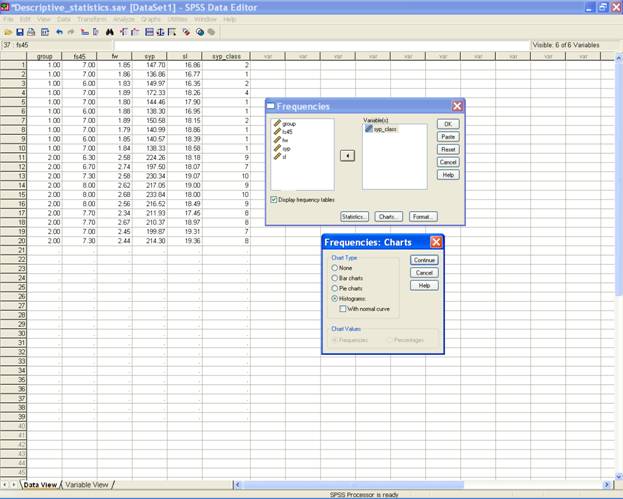
-
Click on Continue to return to the Frequencies dialog box.
-
Click on OK to get the output.
The
following syntax may be used to
prepare a histogram for the grouped frequency distribution
in question number 10.
FREQUENCIES
VARIABLES=syp_class
/HISTOGRAM
/ORDER= ANALYSIS
.
Analysis Using SAS Analysis Using SPSS
Home Descriptive Statistics Tests of Significance Correlation and Regression Completely Randomised Design RCB Design
Incomplete Block Design Resolvable Block Design Augmented Design Latin Square Design Factorial RCB Design
Partially Confounded Design Factorial Experiment with Extra Treatments Split Plot Design Strip Plot Design
Response Surface Design Cross Over Design Analysis of Covariance Diagnostics and Remedial Measures
Principal Component Analysis Cluster Analysis Groups of Experiments Non-Linear Models
Copyright Disclaimer How to Quote this page Report Error Comments/suggestions
(Under Development)
For exposure on SAS, SPSS,
MINITAB, SYSTAT and
MS-EXCEL for analysis of
data from designed experiments:
Please see Module I of Electronic Book II: Advances in Data Analytical Techniques
available at Design Resources Server (www.iasri.res.in/design)